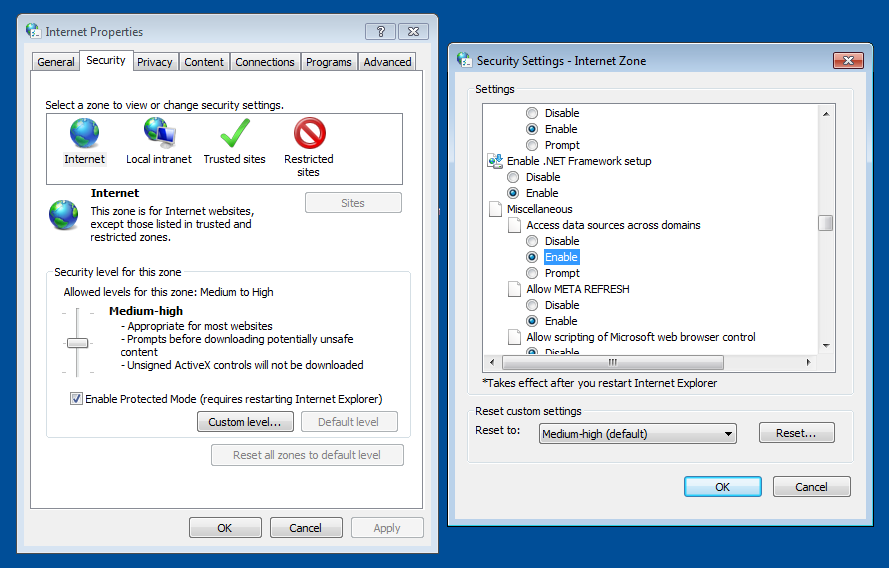Roku Remote Control App Help Page
Why is my Roku remote app not finding my device?
⚠ Starting with Roku OS version 14.1 (released in September 2024), the
Settings > System > Advanced system settings > Control by mobile apps > Network access
feature must be set to "Enabled" for a Roku device to receive the commands from this app.
[↗]
Also please click [Allow] when prompted -
Allow "Google Chrome" to find devices on
local networks? If you're seeing that message, you're likely on a Mac or an iPhone/iPad.
You can manage these permissions also by going to:
macOS (since V 15 - Sequoia):
System Settings > Privacy & Security > Local Network
iOS (since V 14):
Settings > Privacy & Security > Local Network
The best unofficial browser based online remote control for your Roku TV set.
Congratulations!
You've stumbled upon the ultimate sneaky way to boss around your Roku TV
from any device (PC, MAC, Phone, Tablet) with a Wi-Fi connection.
No need to clutter up your devices with heavy installations –
just fire up your browser and take charge like a digital wizard.
And forget about line of sight issues –
this baby doesn't mess around with outdated IR tech.
Flex your authority by dialing down the volume on the TV in the next room.
Who needs a magic wand when you've got RokuRC?
Pairing
There are two ways this remote control app can be paired with your Roku device: automatic or manual.
How do I find my Roku IP address?
Manual Pairing - Reliable
Getting the IP address of your Roku is a breeze! Simply head over to
Settings > Network > About on your Roku device. Once you've got that, click the
"NO ROKU DEVICE FOUND!" sign and enter the IP address you found and press the save button.
Return back by pressing ➡ (right arrow) emoji.
OR
Just gently key in the IP address into your browser's address bar, following this format:
http://rokurc.com/?MyRokuTVIP=(Roku TV IP address) and hit [Enter].
Got multiple TVs at home? Just bookmark each one separately for easy access.
If that annoying "NO ROKU DEVICE FOUND!" (or "LIMITED ACCESS TO") message is still popping up,
(even after updating your browser to latest version) it's probably because
your browser is being a bit too strict about allowing HTTP requests within private
networks. Don't sweat it though! Just take a quick peek at the
"Unblock Insecure Private Network Requests" section below. This will also let you
program those three custom buttons on the bottom row. But hey, here's the
kicker: even if you decide not to, this app will still have your back. Lazy TV watching
is just a click away!
Hey, if you're all about lazy TV watching like me, you'll want to hear this!
So, you know how modern browsers put up this irritating barrier called the same-origin
policy, which stops our cool app from tapping into Roku TV goodness? Well, guess what?
There's a slick solution: browser extensions. Picture this: you could have access to
awesome features like a video play progress bar and easy button customization,
just by installing one. Take, for instance,
CORS
for Chrome.
With this gem, all you have to do is install and turn it on, and voila!
Lazy TV watching just got a whole lot easier (add your TV Set IP address in the section
8. Allow CORS whitelisted domain).
Auto Pairing - Experimental
Are you using a Chromium-based browser like Google Chrome, Microsoft Edge, or Opera?
Feeling adventurous? You can try to Disable a special flag (by copying and
pasting link into browser's address bar) that helps RokuRC find Roku TV sets on your
network. It's not too scary — just a quick tweak under the hood:
• Google Chrome: chrome://flags/#enable-webrtc-hide-local-ips-with-mdns
• Microsoft Edge: edge://flags/#enable-webrtc-hide-local-ips-with-mdns
• Opera: opera://flags/#enable-webrtc-hide-local-ips-with-mdns
• Firefox is different: you need to copy and paste about:config
into address bar and hit [->] and [Accept]. Then copy and paste
"media.peerconnection.ice.obfuscate_host_addresses" into search bar and toggle
the value setting to the false.
Don’t worry—your browser won’t explode. Probably. You can always Enable it back later.
Click
HERE 🔎 📺
to start the search for Roku devices connected to local network.
See the already paired device at the top of this page.
Fast TV Start mode
Enabling Fast TV Start makes your Roku device accessible even when it is off
for a long period of time. Oh, and it also starts faster. To enable it select:
Settings > System > Power > Fast TV Start and and check the box.
How to allow local network access in Google Chrome for Roku?
Google Chrome
Copy and paste chrome://flags/#block-insecure-private-network-requests into
your chrome browser's address bar. Press enter and the browser will take you to the
settings. Disable highlighted "Block insecure private network requests" setting. Your
changes will take effect you Relaunch Chrome using blue [Relaunch] button (bottom right)
Apple Safari
Click [Safari] >> [Settings...] >> [Developer] tab and click and check the checkbox in
front of "Disable Cross-Origin Restrictions" in Security segment.
If you do not see [Developer] tab (or [Develop] menu item between [Bookmarks] and [Window])
you need to just enable it from [Advance] tab by checking the checkbox in front of
"Show features for web developers" on the bottom.
Microsoft Edge
Set this in Internet Options: Go to the Security tab. For the current zone
click the [Custom level...] button. In the next window, scroll about a third of the way
down to "Miscellaneous > Access data sources across domains" and set it to "Enable". If
the current zone is Internet, then you should add the site to the trusted and set this
option for the trusted zone instead.
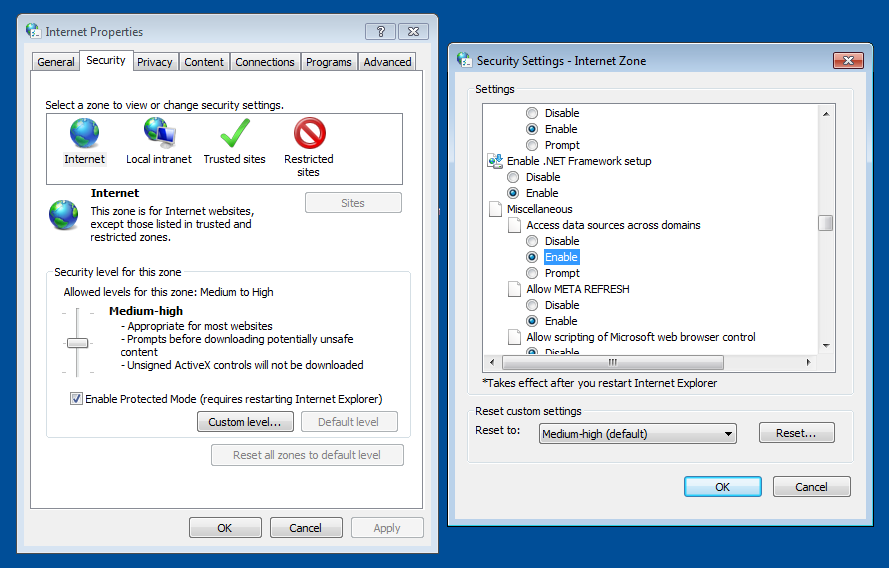
Mozilla Firefox
Copy and paste about:config into the your Firefox browser's address bar and hit
[->] and [Accept]. The browser will take you to the settings. Copy and paste
"security.fileuri.strict_origin_policy" into search bar and toggle the value
setting to the false.
Opera
Make sure VPN is turned off. Copy and paste
opera://flags/#block-insecure-private-network-requests into your opera browser's
address bar. Press enter and the browser will take you to the settings. Disable
highlighted "Block insecure private network requests" setting. Your changes will take
effect you Relaunch opera using blue [Relaunch] button (bottom right).
Hotkeys
Too lazy moving mouse? Try using the keys on your keyboard for some tasks instead.
Space — Play
Arrow Left — Left
Arrow Right — Right
Arrow Up — Up
Arrow Down — Down
Enter — Select
Escape — Home
Minus — Volume Down
Equal — Volume Up
Backquote — Volume Mute
Backslash — Backspace
Period — Fwd
Comma — Rev
Slash — Info
Semicolon — Instant Replay
Quote — Search
Bracket Right — Enter
Bracket Left — Back
Tab — Closed Caption
For Makers

— To launch RokuRC quickly when needed from your taskbar (Windows), Dock (macOS), or home screen (Android/iOS) conveniently, like a native app, run it as a PWA (Progressive Web App) from
here.

— Here is a link to the
open source code
of this application, along with some other Roku projects for makers. You can also
make feature requests and report any issues you encounter with this app.
Life is like a very long TV show, without a remote control.